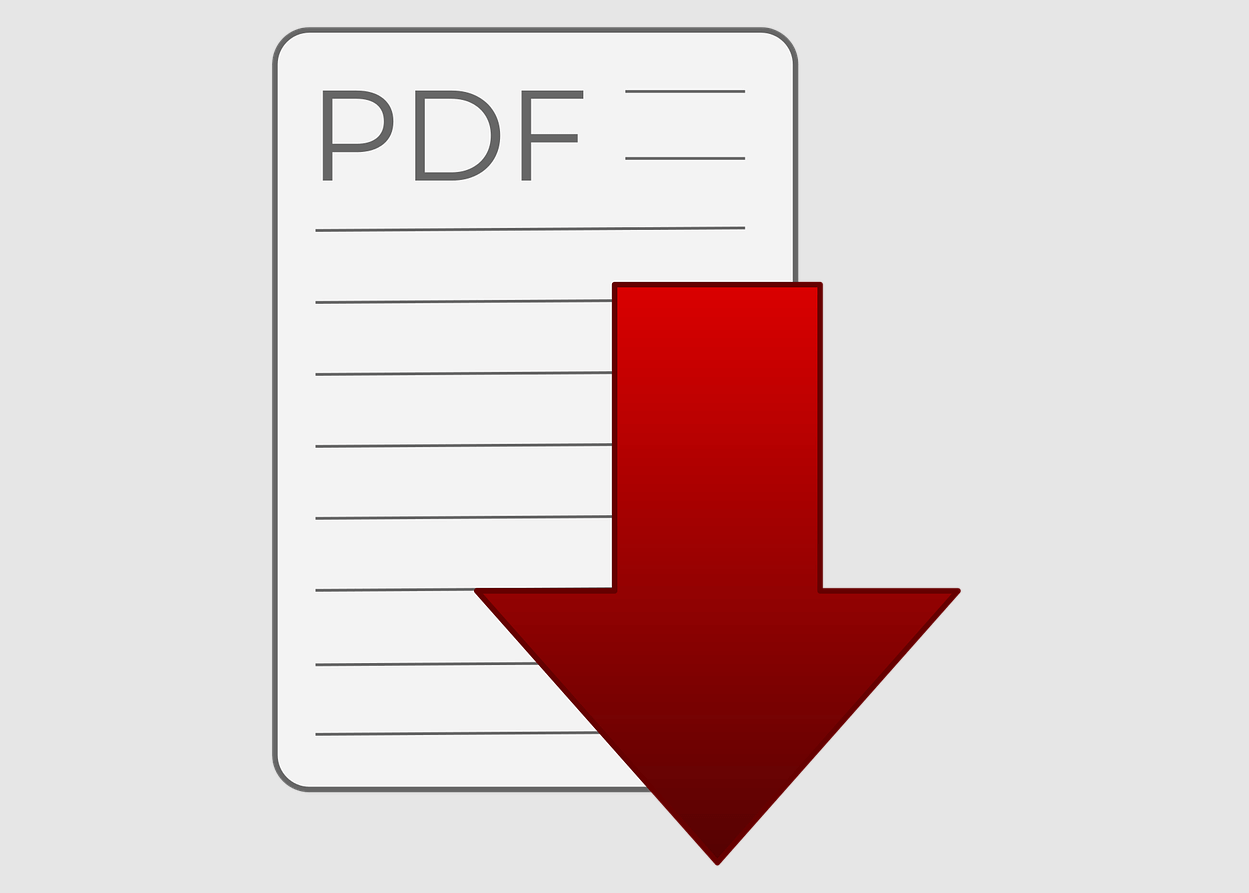How to make PDF e-books for free?
21st century is a century of knowledge, technology and digitalization. More and more people are opting to enhance their skills and gain more information via their mobile phones, tablets, laptops and devices like Amazon Kindle.
This has brought about a major shift in the publishing world. More and more newspapers and magazines are getting digital. Authors are also opting to release their books in digital form, apart from the traditional paperback.
If you are a new writer and have limited budget, you would probably like to publish your book with minimal initial investment. PDFs and E-books will allow you to do so. No need to search for a publisher, wait for his approval, and then share your profits with him.
PDFs and E-books can be made using both premium tools and also free of cost. The focus of this article will be on making PDFs using free tools. We will also share some tips and tricks, along with some caveats related to PDF creation and distribution.
 Table of Contents
Table of Contents- Free PDF book creation tools
- Desirable features in a PDF book
Free PDF book creation tools
The most common and easiest to use PDF book creation tools are:
- Microsoft Word Doc
- Microsoft Power Point
- Google Docs
Some of them are free and most of us are already familiar with them. So, you can hit the road running. No need to pay for software like InDesign or PageMaker, and waste time in leaning their user interface. Though these programs are awesome and you may opt them if you are an established publisher, and/or if you have a team of experts well-versed in these programs.
Moreover, to further speed up the things we may use pre-built book templates. It will provide your e-book a kind of scaffolding out of the box, with appropriate margins, fonts, uniform styles, etc.
There are many websites that offer such templates for free (as well as some premium templates) for Microsoft Word, Microsoft Power Point, etc. Some of such sites have been listed below:
Though these templates will save a lot of your time and effort (and money), you still have to keep a few things in mind.
- You will still need an attractive cover page. People still judge a book by its cover!
- If you intend to print the book, you will have to keep the page dimensions in mind.
- Make sure that the fonts you are using are easy on the eyes.
- Use black coloured fonts and maybe one more colour for highlighting important text. Do not go too crazy with colours.
- While copy-pasting your content in the book template, you should use destination styles. When we copy content from Microsoft Word or Power Point, the source style also gets copied along with it. It may mess up the formatting in the book template.
- Do accredit the creator/website from where you have taken the templates (if he requires you to do so). You may mention him or his website in your final e-book.
 Types of E-Books
Types of E-BooksThere are various kinds of e-books that you can make. Some can be downloaded and shared, while some can only be read online. The kind of e-book you want will depend on your subject-matter, target-readers, and your personal choice.
Let us list down some of the most popular types of e-books:
Simple PDFs – These are the most popular kind of e-books, as they can be viewed in almost all types of digital platforms. Learning how to make these is the main focus of this article.
E-books with native reflowing – Some online platforms allow us to create awesome looking e-books. They look better than normal PDF books and are easily scrollable. But in most of the cases, these e-books are bound to the platforms where they are made. It means that a reader will probably have to read these books on those platforms only, in online mode. But some do allow you to download and distribute your e-books.
Flipbooks – Some online platforms also allow you to make flipbooks. These books can be read like normal paperback books – you flip the pages of these digital books as you would in a book in your hand. So, they are designed to give the readers a feel of a paperback book. However, in most of the cases you would have to create these books on some online platform and there will be constraints on their sharing. A reader will have to read these books online on those platforms only.
How to convert Microsoft Word file into PDF?
Well, if you already have an editable book in Microsoft Word, it’s pretty easy to convert that into a PDF. There are two major ways to do so.
- Use the inbuilt feature of Word: You may go to File > Export > Create PDF/XPS. Then save the PDF file at an appropriate location.
- Use an Online Word-to-PDF converter tool: There are many online software available that will convert your word file into PDF. For example, pdf.online
 Types of E-book file types
Types of E-book file typesThough PDF is the most widely used and open standard file type for making and distributing digital books, and is sufficient for most of us. But you may explore many other options for making E-books too.
EPUB – Most widely accepted e-book file format. It supports colour images, SVG graphics, interactive elements, and videos. Just like PDF file format, it is also free to use, open standard, and vendor-independent. But Amazon Kindle cannot read these types of files.
MOBI – It is not publicly available. It does not support sound or video. Amazon Kindle can read these types of files. However, it is not supported by Barnes and Noble Nook e-reader.
AZW and AZW3 – They are owned by Amazon and are very similar to MOBI file format. But here you can embed audio and video in your e-book. Nook and Kobo e-readers do not support these file types.
IBA – Belongs to Apple and is very similar to EPUB.
So, if you are producing free e-books just creating PDFs may be more than enough. However, if you are planning to create premium products and sell your e-books on various platforms, then you may also provide your readers the option of EPUB and MOBI.
The reflowing of content in PDF books is not very impressive. While in case of EPUB and MOBI you will get native reflowing, i.e. these files can adapt their presentation according to the size of the screen or the settings a user selected. MOBI file format will allow you to target Amazon Kindle readers too.
So, now we know how to make a pdf book for free. We have also taken care of the styling aspect by using prebuilt templates. But there are many other aspects that we may want to cover in our PDF book.
Desirable features in a PDF book
No, we are not going to guide you how to write your content here. We presume that if you are planning to publish or sale an e-book of yours, you probably have some writing experience.
We write an e-book just like we write a normal paperback book, or an article. We use headings, and subheadings, highlight the important parts, try to bind the reader’s attention through innovative means, etc.
But what about making our e-book easy to navigate, more interactive, safeguard our content, embed quizzes, etc.?
- Unlike a paperback book, readers may find it hard to navigate across various sections of an e-book. What if a reader wants to jump to Chapter 8, or want to go back to the main index from page number 226? Scrolling PDF is not the most user-friendly way around. So, we may embed links on each page of our e-book: one providing a link to the main index, and maybe one to the start of that chapter.
- If you have a website, or social media accounts, you may embed their links in your e-book. It will help you gain many new visitors if your PDF gains popularity and gets passed around a lot.
- You may disable the copy-paste feature in your PDF if you want to safeguard your content to some extent. But it will not stop people from copying it using some Optical Character Recognition (OCR) software or by just typing it. Also, do not upload your file as plain PDF in your website, as Google can find PDF on web easily; always use zip file or password protect it.
- You may password protect your PDF book. For example, you may use a-pdf.com to password protect pdf and disable copy-paste etc.
- You may also disable the Print function in your PDF if you do not want people to take printouts of your E-book.
- You may also add interactive quizzes in PDF. For example, you may add objective type questions with radio buttons. Students can click on these radio buttons and can see their score right there in the PDF.
 Note
NoteIf you are not satisfied with the PDF that has been generated, you may edit it using some PDF editor. Though Adobe is the king of PDF editors, but it’s paid. Luckily, there are some good, free PDF editor software too.
Some of the most famous PDF editors are:
Adobe Acrobat editor – for this you will have to pay every month or year. (As is the case with most Adobe software)
Wondershare pdfelement
Icecream PDF editor
 Note
NoteIf you intend to make Engineering, Science or Maths books, then you may also explore LATEX doc editor. It’s free and allows us to export our work as PDF at the end.
Winding Up
We hope that you will be able to make an e-book of your choice using the information provided in this article. However, if your aim is to sell this e-book, then there’s one more critical step left.
If you want to learn about various options available to us to sell our e-books online, you may read this article of ours.